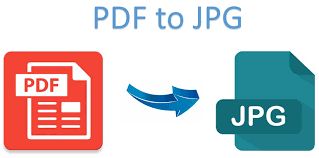
PDF to JPG:
PDF to JPG Converter
PDF to JPG: The Complete Guide to Converting Your Documents into Images
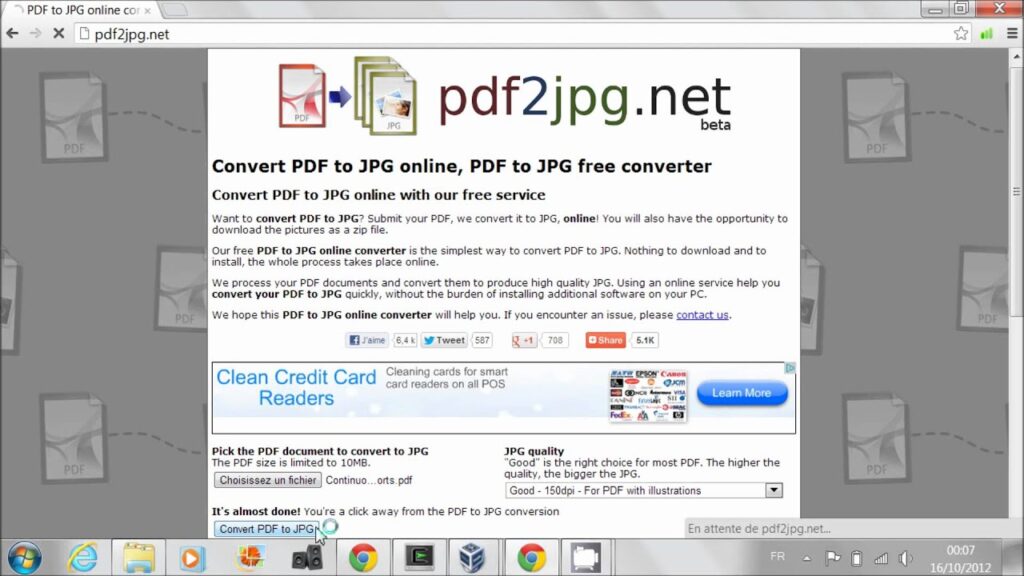
In the digital era, file formats dictate how content is shared, edited, and displayed. The PDF format (Portable Document Format) is widely used for its consistency across devices. But there are many scenarios where converting a PDF to an image format like JPEG (JPG) makes sense. This PDF-to-JPG guide will walk you through the why, how, and tools you need to make the conversion with ease.
Here are the top reasons you might want to turn PDF pages into JPG images:
- Universal Compatibility
- JPG files can be viewed on nearly any device or platform, unlike PDFs that sometimes require dedicated viewers. This makes JPG ideal for embedding in emails, posts, or presentations.
- Seamless Embedding & Sharing
- Images are easier to insert into a slideshow or webpage than interactive PDFs. Whether you’re creating content for social media or writing a blog, JPG is often simpler to work with.
- Visual-Only Contexts
- If the purpose is to display content visually—like scanned documents, flyers, or scan previews—JPG is more compatible with image-focused workflows.
- Quick Preview Generation
- Want a snapshot of a PDF page? Converting it to JPG provides instant visual access without launching a PDF reader.
How to Convert PDF to JPG
A. Using Online Tools (No Installation Needed)
Platforms like Adobe’s free online PDF to JPG tool provide a fast, browser-based solution: upload your file, choose the format (JPG, PNG, or TIFF), convert, and download Lifewire Adobe.
B. Built-In Tools on macOS
macOS users can open the PDF in Preview, then go to File → Export and choose JPG Lifewire.
C. Adobe Acrobat (Desktop or Online)
In Acrobat Pro (desktop), choose File → Export To → Image → JPEG. The online version works similarly and offers image quality options like 300 dpi Lifewire Adobe.
D. Photoshop and Image Editors
Open the PDF as an image, select the desired page, then save it as a JPG via File → Save As Lifewire.
E. Command-Line Tools (Advanced Users)
Tools like Ghostscript or ImageMagick allow converting PDFs to images with full control over resolution and format. For example, you can use Ghostscript to specify DPI and quality on Reddit.
F. Offline Converter Software
Free tools like PDFMate Free PDF Converter supports batch conversions and converts each PDF page to a separate JPG (pdfmate.com).
Best Practices & Tips
- Preserve Quality:Pick high resolution (e.g., 300 dpi) when converting scanned or detailed PDFs.
- Privacy First: Avoid uploading sensitive documents to unknown online tools—opt for offline or trusted services.
- Manage Multi-page PDFs: Keep in mind each page usually becomes a separate JPG. Use ZIP packaging if needed.
- Storage Impact: JPGs may be larger than PDFs, especially at high resolutions—optimize if necessary.
Common Tools at a Glance
| Tool / Method | Platform | Highlights |
|---|---|---|
| Adobe Acrobat Online | Web | Fast, supports multiple formats, secure (Adobe) |
| Preview (macOS) | macOS Desktop | Built-in, quick export (Lifewire) |
| Photoshop | Desktop | Precise control, supports layers (Lifewire) |
| PDFMate Free PDF Converter | Windows/Mac | Free batch processing (pdfmate.com) |
| Ghostscript / ImageMagick | CLI | Advanced, automated workflows (Reddit) |
FAQ: PDF to JPG
Q1: Can I convert just one page from a PDF to JPG?
Yes—most tools allow selecting specific pages or exporting one page as a JPG. Some systems will export all pages by default.
Q2: Do I lose formatting or content when converting PDF to JPG?
Yes. Since JPG is an image format, editable text, bookmarks, hyperlinks, and embedded media will be lost. Keep the PDF if future edits are needed.
Q3: Which is better—JPG or PNG—for conversion?
JPG uses lossy compression, reducing file size but slightly lowering quality. PNG is lossless and preserves clarity, especially for text or sharp lines. Choose based on your quality versus size needs.
Q4: Is it safe to use online PDF to JPG converters?
Trusted services like Adobe’s delete your files after processing, but sensitive documents are best converted using local tools only for privacy.
Q5: Can I automate batch conversion?
Absolutely. Using tools like Ghostscript, ImageMagick, or desktop software with batch features simplifies converting many files at once.