WEBP to PDF Converter
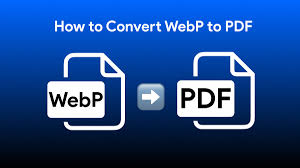
How to Convert WEBP to PDF: A Complete Guide
In today’s digital world, file formats play a huge role in how we share and preserve content. One format that’s grown in popularity is WEBP, known for its small file size and efficient compression. While it’s a great format for web images, there are many scenarios where you may want to convert a WEBP file into a PDF—whether for printing, archiving, or sharing in a more universally accepted format. In this blog post, we’ll explore everything you need to know about WEBP to PDF conversion, including why it’s useful and how to do it easily.
What is a WEBP File?
WEBP is an image format developed by Google that provides both lossless and lossy compression. It offers smaller file sizes compared to JPEG or PNG while maintaining high image quality. This makes it ideal for web use, where faster load times and reduced bandwidth are important.
However, not all devices or applications support WEBP yet. That’s where converting WEBP to PDF comes in handy.
Why Convert WEBP to PDF?
There are several reasons to convert a WEBP image to a PDF:
Universal Compatibility PDF files are supported across almost all platforms and devices. By converting WEBP to PDF, you ensure that anyone can view your content without compatibility issues.
Preservation and Archiving PDFs are commonly used for documentation and record-keeping. If you need to store or print an image for official use, converting it to PDF is the better choice.
Combining Multiple Images If you have several WEBP images and want to create a multi-page document, converting them into a single PDF file is an excellent solution.
Professional Presentation PDFs are often used in reports, portfolios, and presentations. Including images in PDF format ensures a more polished and organized look.
How to Convert WEBP to PDF You don’t need expensive software or technical expertise to convert WEBP files to PDF. Here are a few simple methods:
- Online Converters Many websites allow you to convert WEBP to PDF instantly. Just upload your image, click convert, and download the result. Popular tools include:
Smallpdf
ILovePDF
PDFCandy
CloudConvert
These are ideal for quick tasks and don’t require installation.
Pros:
Fast and easy
No software required
Multi-platform access
Cons:
Requires internet access
May have file size limits
Privacy concerns with sensitive files
- Using Image Viewer or PDF Printer On Windows or macOS, you can use built-in tools:
Windows: Open the WEBP file with the Photos app, click Print, and choose “Microsoft Print to PDF” as the printer.
macOS: Open the image in Preview, go to File > Export as PDF.
Pros:
No third-party software needed
Reliable and secure
Cons:
Limited customization
Not ideal for bulk conversion
- Use Desktop Software If you frequently convert files, consider installing dedicated software:
Adobe Acrobat
XnConvert
IrfanView (with plugins)
These tools offer more flexibility, especially when dealing with multiple files or advanced settings.
Tips for Best Results Check Image Quality: Make sure your WEBP files are of high quality before conversion, as the output PDF depends on it.
Maintain Aspect Ratio: When placing images into PDF pages, keep their original aspect ratio to avoid distortion.
Batch Conversion: If you’re working with many files, use software that supports batch processing to save time.
Final Thoughts Converting WEBP to PDF is a simple yet powerful way to make your images more accessible, presentable, and compatible across platforms. Whether you’re a student, professional, or casual user, knowing how to perform this conversion can save time and improve your workflow. With various tools available—from online converters to desktop apps—you can choose the method that best fits your needs.
If you often deal with WEBP files, bookmark this guide so you’re never stuck when you need a quick, high-quality PDF conversion.